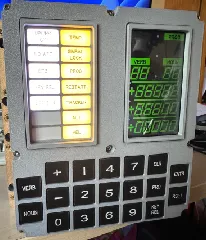Sieg SC4 Front Panel
Description
PDFNew front panel for the Sieg SC4 bench lathe, that uses physical buttons rather than the membrane keys it has as stock.
This modification requires the removal of the selector mechanism that allows the spindle to be stopped whilst the lead screw is still powered. This is for the optional milling attachment that can be fitted to this lathe; I don't have one nor need one - so I removed it. In doing so it leaves a hole from the front electrical box to the interior of the headstock - the plug STL is fill this opening to prevent any dirt or oil from getting into the front.
The front paned has three parts - the main panel, a spacer for the buttons and a bezel. It should be fairly obvious what and where these parts go, but check the post printing for the assembly order.
The buttons used are these:
https://www.amazon.co.uk/gp/product/B083K2821B/ref=ppx\_yo\_dt\_b\_asin\_title\_o01\_s00?ie=UTF8&psc=1
And the emergency stop is this one:
https://www.amazon.co.uk/gp/product/B094FBG1MB/ref=ppx\_yo\_dt\_b\_asin\_title\_o02\_s00?ie=UTF8&psc=1
Please be aware that if you do this modification, you will be dealing with MAINS VOLTAGE when wiring up the emergency stop - YOU DO SO AT YOUR OWN RISK. Equally, removing the selector fork requires modifications to the lathe and the input shaft to prevent the gear from moving.
The final file is an SVG of the button legends I used. Print out on an oil resistant label.
Print Settings
Printer Brand: Prusa
Printer: I3 MK3S
Rafts: No
Supports: No
Resolution: 0.2
Infill: 10%
Filament: Sunlu PETG Grey
Post-Printing:
Headstock plug is held in with the same three screws that held in the selector sleeve
The control PC Board will need the board mounted buttons removing and some form of header / socket put in place for the new buttons to connect to - I've attached photos of how I did it.
- Front panel requires 4 M3 screws to mount the PC Board - you can reuse the ones on the original panel. They are behind the membrane sticker. The mounting holes are the 4 clustered around the display aperture.
- Insert an appropriately sized piece of 2mm thick plexiglass for the screen cover.
- Attach the bezel over the plexiglass using two M3 self tapping screws - there is only 2mm depth in the two printed holes they engage with, so don't use too long of a screw. The bezel will cover one of the PC board screws so don't forget to put them in first.
- Apply the legend decal along the top of the button cutouts, just below the screen
- Insert the buttons into the holes with the spacer between them and the front panel, use the nuts that came with them
- Install the Estop switch in the hole below the control buttons.
- Once the control buttons have been connected to the PC board and the estop button wired to the approbate wires, close up the front of the lathe with the new panel using the 4 self tapping screws that held the original panel in place.
Tags
Model origin
The author marked this model as their own original creation. Imported from Thingiverse.